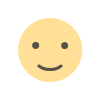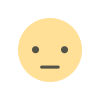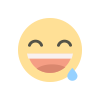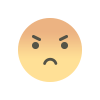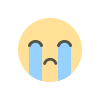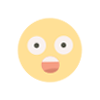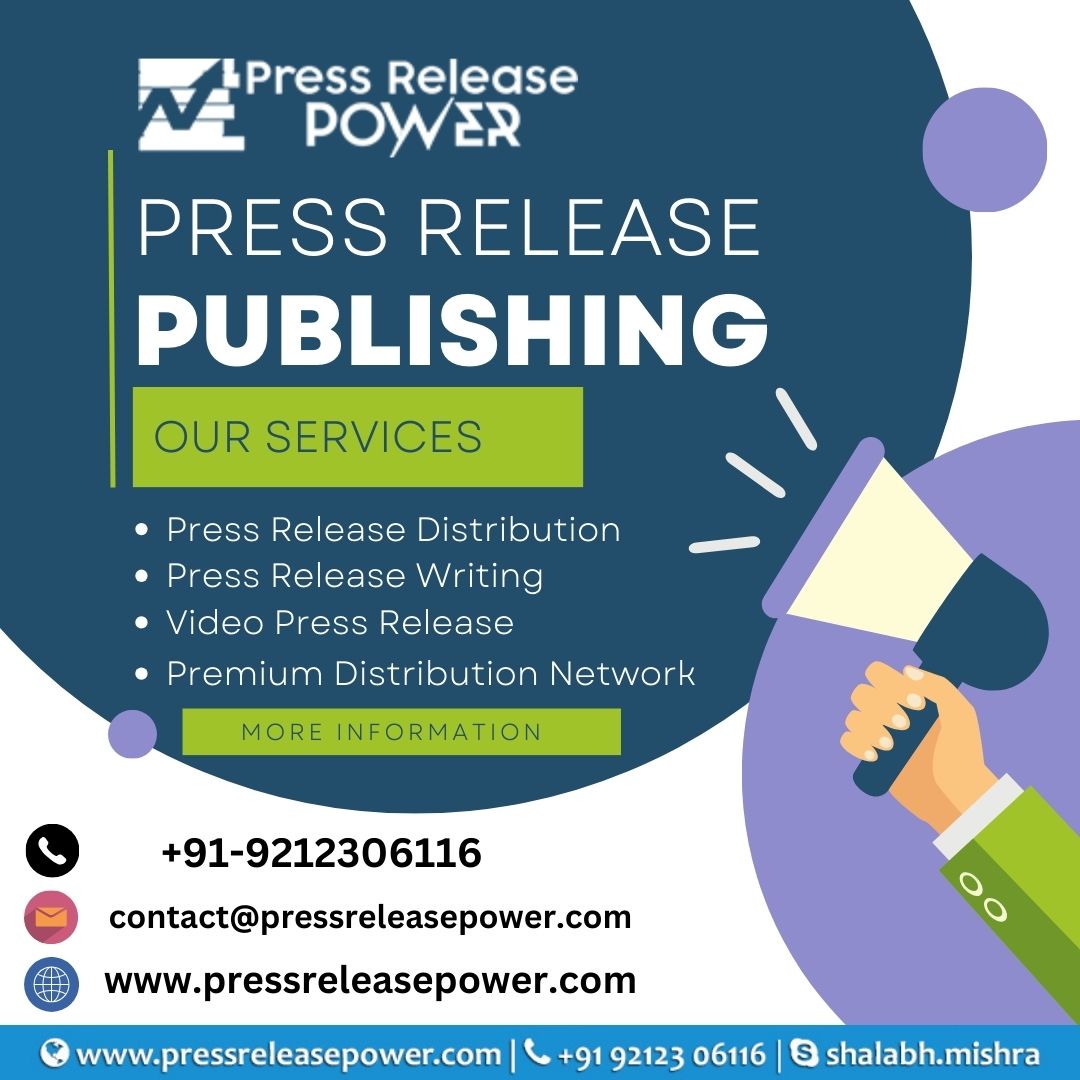How to Shop on Amazon With Alexa Voice Shopping
By following this guide, you can take full advantage of Alexa’s voice shopping capabilities to make your shopping experience easier and more convenient.

Shopping with Alexa voice shopping can simplify and streamline your purchasing experience, allowing you to make purchases using just your voice. Here’s a comprehensive guide on how to use Alexa for voice shopping effectively.
Setting Up Alexa for Voice Shopping
Enable Voice Purchasing
- Open the Alexa App: On your smartphone or tablet, open the Amazon Alexa app.
- Go to Settings: Tap the menu icon (three horizontal lines) in the top-left corner and select “Settings.”
- Select Voice Purchasing: Scroll down and tap on “Voice Purchasing.”
- Enable Voice Purchasing: Toggle the switch to enable voice purchasing. You may be prompted to enter your Amazon account password or set up a PIN for added security.
Set Up a Voice PIN (Optional but Recommended)
- Create a PIN: If you want to secure voice purchases, set up a PIN. This ensures that only you can make purchases using your voice. Enter a 4-digit PIN and confirm it.
- Verify the PIN: Alexa will ask for the PIN before completing any voice purchase to prevent unauthorized transactions.
Shopping with Alexa
Find and Buy Items
- Activate Alexa: Say “Alexa” to wake up your Echo device or press the activation button on your Echo device.
- Ask to Find a Product: Say a command like, “Alexa, find me a [product]” or “Alexa, order [product].” For example, “Alexa, order a Bluetooth speaker” or “Alexa, find a yoga mat.”
- Review Product Options: Alexa may provide you with options based on your request. You can ask for more details or say, “Alexa, show me more options” if you want to explore additional choices.
- Confirm the Purchase: Once you’ve chosen a product, Alexa will confirm the details. You can say, “Yes” to proceed with the purchase or “No” to cancel. If a PIN is set up, you’ll need to provide it to complete the transaction.
Check Order Status
- Track Your Orders: To check the status of an order, say, “Alexa, where’s my package?” Alexa will provide you with updates on your order status and estimated delivery time.
Reorder Items
- Reorder Products: To reorder a product you’ve previously purchased, say, “Alexa, reorder [product].” Alexa will identify the item from your purchase history and proceed with the reorder.
Manage Your Shopping List
- Add Items to Shopping List: You can also use Alexa to add items to your shopping list. Say, “Alexa, add [item] to my shopping list” to keep track of items you need to buy later.
Tips for Shopping with Alexa
Use Specific Commands
- Be specific with your requests to get more accurate results. Instead of saying “Alexa, order something,” specify the product, brand, or features you want.
Review and Confirm
- Always review the product details and confirm the purchase when prompted. This helps prevent accidental orders and ensures you get exactly what you want.
Enable Notifications
- To stay updated on your orders, enable notifications in the Alexa app. You’ll receive alerts about order confirmations, shipping updates, and delivery status.
Manage Voice Purchasing Settings
- Regularly review your voice purchasing settings and update your PIN or other security features as needed to protect your account.
Check Product Reviews
- While Alexa can help find and order products, it’s a good practice to check product reviews and ratings on Amazon’s website or app before finalizing your purchase.
Set Up Multiple Accounts
- If you have multiple Amazon accounts or household members, you can set up voice purchasing for each account. Ensure that each person has their own voice profile for personalized shopping experiences.
Troubleshooting Common Issues
Alexa Not Understanding Your Requests
- Speak Clearly: Make sure you speak clearly and provide specific details about the product you want.
- Check Device Placement: Ensure your Echo device is placed in a location where it can easily hear and understand your commands.
Issues with Voice Purchasing
- Verify Settings: Double-check that voice purchasing is enabled and your PIN (if set up) is correct.
- Update Alexa App: Ensure that your Alexa app is up-to-date with the latest version.
Order Errors or Issues
- Check Order History: Review your order history in the Alexa app or Amazon website to verify the details.
- Contact Amazon Support: If you encounter issues with your order or need assistance, contact Amazon customer support for help.
Additional Resources
- Amazon Help Center: For more information on Alexa voice shopping and troubleshooting, visit the Amazon Help Center.
- Alexa App Support: Access additional support and resources within the Alexa app by tapping on the “Help & Feedback” option in the menu.
By following this guide, you can take full advantage of Alexa’s voice shopping capabilities to make your shopping experience easier and more convenient. Whether you’re looking for specific products, reordering essentials, or managing your shopping list, Alexa is a powerful tool to streamline your purchases with just a voice command.
FAQ:
1. What is Alexa voice shopping?
Answer: Alexa voice shopping allows you to use voice commands to search for, order, and manage products on Amazon through your Alexa-enabled device. It simplifies the shopping process by enabling hands-free transactions.
2. How do I enable voice shopping on Alexa?
Answer: To enable voice shopping:
- Open the Alexa app on your smartphone.
- Go to “Settings” from the menu.
- Select “Voice Purchasing.”
- Toggle the switch to enable voice purchasing and set up a PIN if desired for added security.
3. Do I need a PIN for voice shopping?
Answer: While a PIN is not required, it is highly recommended for added security. A PIN helps prevent unauthorized purchases by requiring you to enter a 4-digit code before completing a transaction.
4. How do I set up a voice PIN?
Answer: To set up a voice PIN:
- Open the Alexa app.
- Go to “Settings” and select “Voice Purchasing.”
- Follow the prompts to enter and confirm a 4-digit PIN.
5. How can I use Alexa to find and buy items?
Answer: To shop using Alexa:
- Say “Alexa” to activate your device.
- Ask Alexa to find a product by saying something like “Alexa, find me a [product]” or “Alexa, order [product].”
- Review the options provided and confirm your choice by saying “Yes” when prompted.
6. What should I do if Alexa is not understanding my shopping requests?
Answer: If Alexa is not understanding your requests:
- Speak clearly and provide specific details about the product.
- Ensure your device is placed in an optimal location where it can easily hear you.
- Check that your Alexa app and device software are up-to-date.
7. How can I check the status of my orders?
Answer: To check the status of your orders:
- Say “Alexa, where’s my package?” or “Alexa, track my order.”
- Alexa will provide you with the current status and estimated delivery time.
8. How can I reorder items with Alexa?
Answer: To reorder items:
- Say “Alexa, reorder [product].”
- Alexa will find the item from your purchase history and initiate the reorder process.
9. Can I add items to my shopping list with Alexa?
Answer: Yes, you can add items to your shopping list. Just say, “Alexa, add [item] to my shopping list,” and Alexa will record it for you.
10. What should I do if I want to cancel a voice purchase?
Answer: If you want to cancel a voice purchase before confirming:
- Simply say “No” when Alexa asks for confirmation.
- If the purchase is already confirmed, you will need to visit your Amazon account or contact Amazon customer support to cancel the order.
11. How can I manage my shopping list using Alexa?
Answer: To manage your shopping list:
- Add items by saying, “Alexa, add [item] to my shopping list.”
- Remove items by saying, “Alexa, remove [item] from my shopping list.”
- Review your list by saying, “Alexa, what’s on my shopping list?”
12. Are there any restrictions on what I can buy through Alexa voice shopping?
Answer: Some restrictions may apply based on your location, account settings, or product availability. Not all items may be eligible for voice purchasing, especially if they require age verification or have specific shipping restrictions.
13. How do I update my payment information for voice shopping?
Answer: To update payment information:
- Visit your Amazon account on the Amazon website or app.
- Go to “Your Account” and select “Payment options.”
- Add or update your payment methods as needed.
14. Can I use Alexa voice shopping for Amazon Fresh or Whole Foods orders?
Answer: As of now, voice shopping through Alexa typically covers standard Amazon orders. For Amazon Fresh or Whole Foods orders, you may need to use the respective apps or websites to place your grocery orders.
15. What if I encounter issues with my voice shopping orders?
Answer: If you encounter issues:
- Check your order history and status through the Alexa app or Amazon website.
- Contact Amazon customer support for assistance with any problems related to your order.
16. How can I secure my account to prevent unauthorized purchases?
Answer: To secure your account:
- Set up a voice PIN for voice purchases.
- Regularly review your account settings and purchase history.
- Enable two-factor authentication for additional security on your Amazon account.
17. Can I shop on Amazon with Alexa in languages other than English?
Answer: Alexa supports multiple languages, but voice shopping features and availability might vary based on the language and region. Check the Alexa app or Amazon’s support resources for details on language options.
18. How do I disable voice purchasing if I no longer want to use it?
Answer: To disable voice purchasing:
- Open the Alexa app.
- Go to “Settings” and select “Voice Purchasing.”
- Toggle the switch to turn off voice purchasing.
19. Can I shop with Alexa if I have multiple Echo devices?
Answer: Yes, you can shop with any Alexa-enabled device linked to your Amazon account. Voice commands will apply to the device you are speaking to.
20. How can I provide feedback or report issues with Alexa voice shopping?
Answer: To provide feedback or report issues:
- Use the Alexa app to send feedback or report problems.
- Visit the Amazon Help Center for additional support options.
Get in Touch
Website – https://www.webinfomatrix.com
Mobile - +91 9212306116
WhatsApp – https://call.whatsapp.com/voice/9rqVJyqSNMhpdFkKPZGYKj
Skype – shalabh.mishra
Telegram – shalabhmishra
Email - info@webinfomatrix.com
What's Your Reaction?